Logo Editing
Gantry sets the dimensions of the logo, so CSS modification is unnecessary.
Step 1 - Open the File
- Open the logo-source.png file in Adobe® Fireworks.
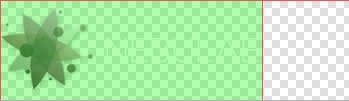
- Focus on the right column, titled Layers. Select the Web layers directory and click the eye icon to the left of the logo slice (the green object). This will make the slice invisible so you can edit the file.
Step 2 - Text/Slogan/Icon Editing
- Double click on the logo text. Now you can edit the text of logo to your choosing.
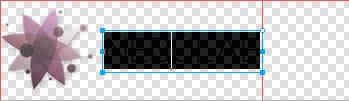
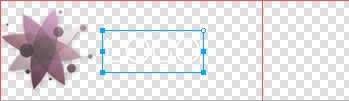
- Now, select and disable the icon if necessary. Or replace with an alternative vector.
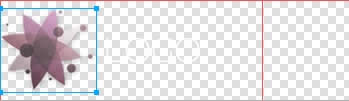
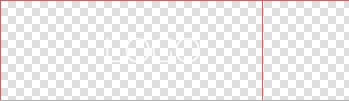
Step 3 - Slice Modification
- Reactivate the Slice in the Web Layers column, this will place a green rectangle over the logo image. Change the size of the slice (or move it) to match the new size if applicable.
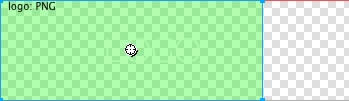
Step 4 - Export
- Now you will want to export the logo. Right click on the image slice and select Exported Selected Slices... from the contextual menu. Proceed to export it to your computer for uploading.
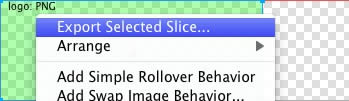
Step 5 - Multiple Frames/States
- If there are multiple logos for a template, they are located in Frames or States within Fireworks.
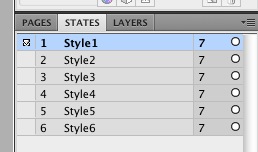
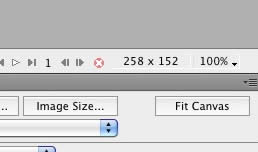
Newsflash Items
With over 8 years experience within the Arboricultural & Landscaping industry, we have the experience and skill to carry out all of your requirements, domestic or commercial. We offer the best trained and fully qualified staff.